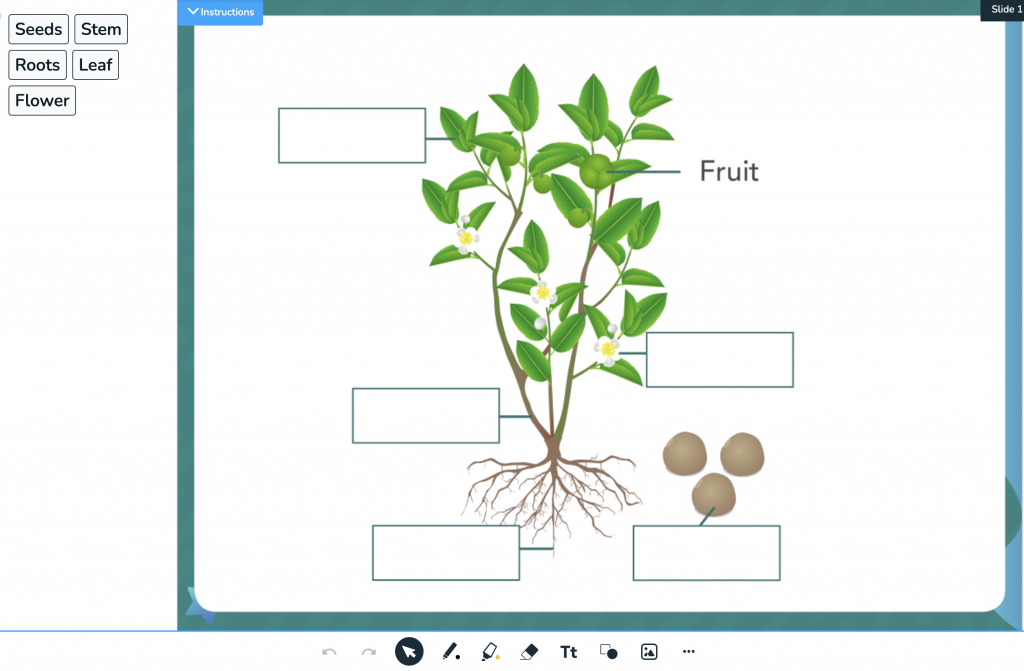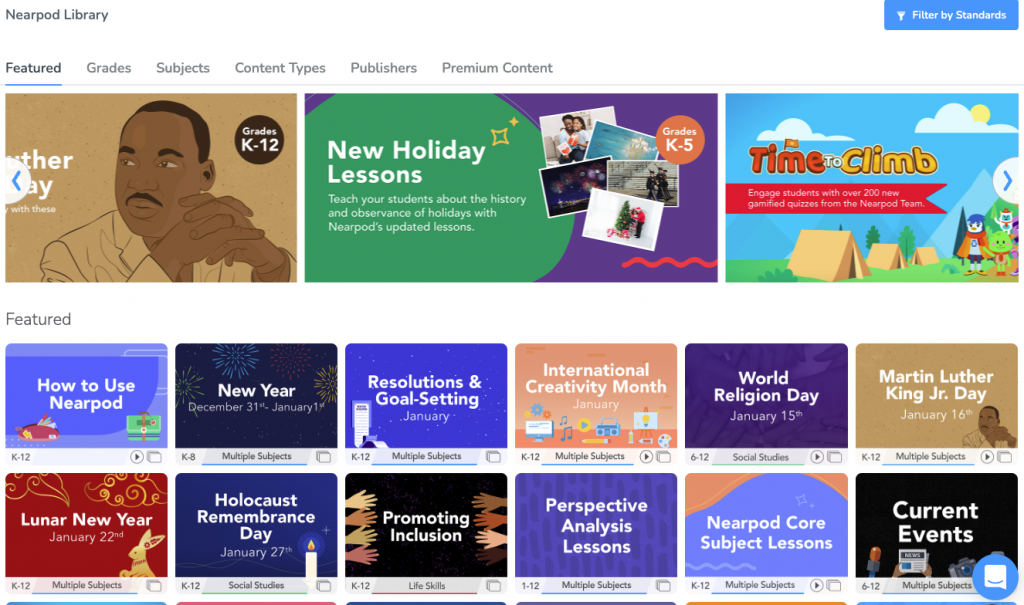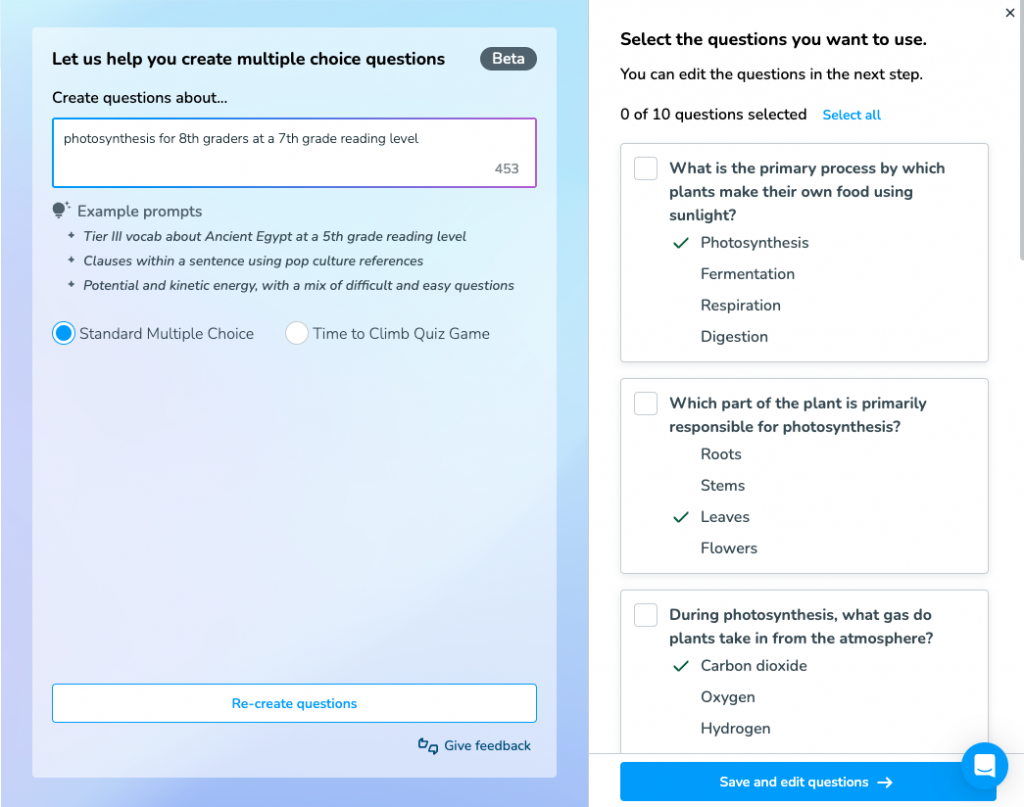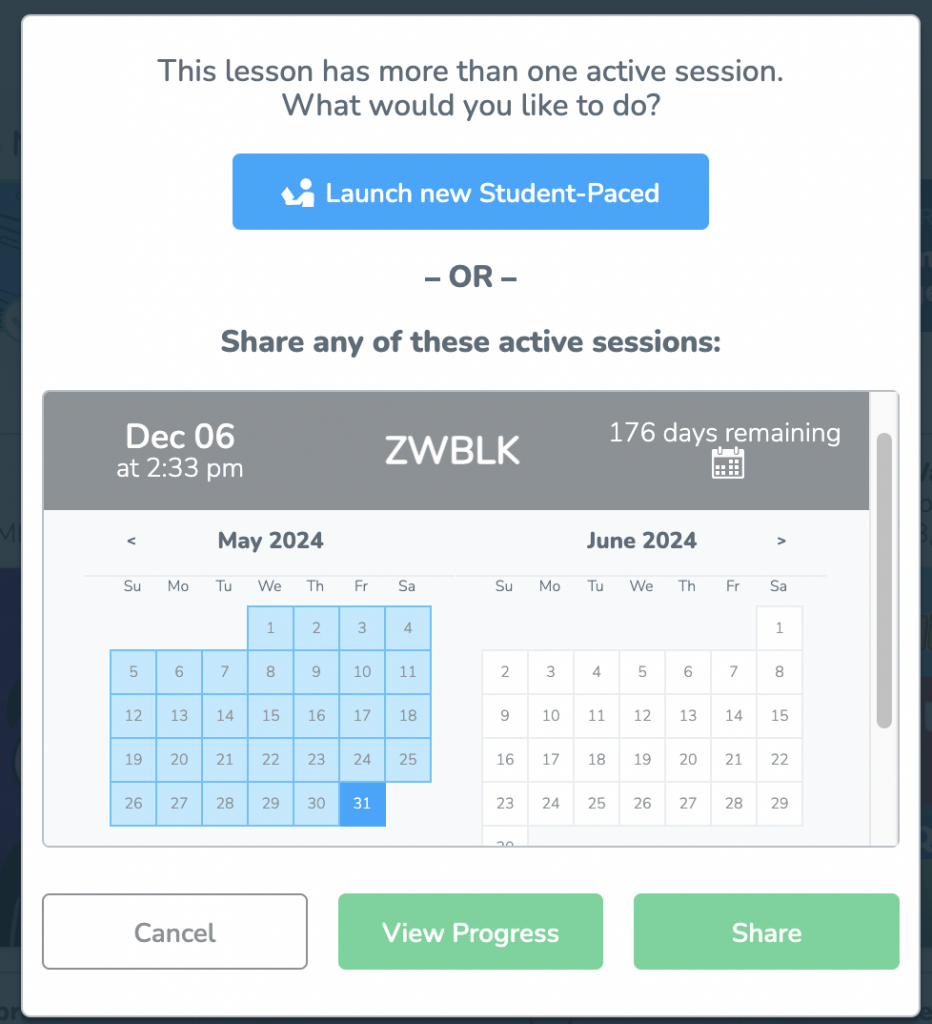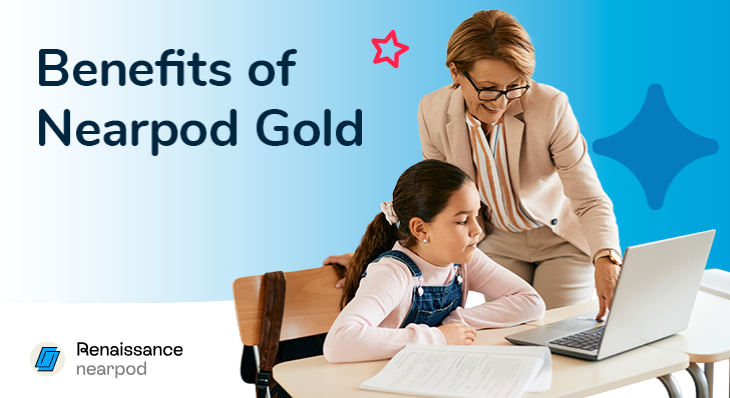
8 Ways to maximize teaching with Nearpod Gold
What is Nearpod Gold?
While athletes vie for gold every two years in the Olympics, you can reach for gold right now—Nearpod Gold, that is! You may have started with a free Nearpod Silver subscription, but do you even know what you’re missing out on? You can upgrade your Nearpod account to Nearpod Gold for $159/year at any time to discover even more Nearpod features and benefits that you’ll love.
Teachers can sign up for free below and then upgrade to Gold to access and create interactive lessons. Or, take your Nearpod game to the highest level and experience the full power of this platform with a School and District account. Speak to your administrator about a School and District account!
How to get Nearpod Gold
If you don’t already have a Nearpod account, start by signing up for a free one and then simply upgrade. Once logged in, you can select the profile icon in your screen’s upper-righthand corner, then click “UPGRADE.” You will be asked to enter your payment and address information before clicking “COMPLETE PURCHASE.”
Not ready to purchase yet? Try 30 days free
Not ready to purchase yet? Try Nearpod Gold for 3 months for free using this special code: NP-BTSB24. Click here to redeem code.
7 Ways to maximize teaching with Nearpod Gold
1. Integrate the Google Slides Add-On
Are you an avid user of Google Slides? With Nearpod Google Slides Add-On, you can integrate any of Nearpod’s interactive features into your Google Slides deck. We all know how hard teachers work to capture students’ attention and engage them in learning activities. With Nearpod Google Slides Add-On, you can enrich your existing slides with multimedia content and reference materials to appeal to a wide variety of learning styles. Interactive features like Draw It or Collaborate Board reinforce those active learning strategies that help support the retention of new information and bolster communication, critical thinking, and creativity skills (the 4Cs!).
Imagine how you can level up your Google Slides with this premium Nearpod feature. Take your typical slide presentation to a whole new level by adding in any of the nine different formative assessment activities or any of the Nearpod multimedia content, including virtual field reality trips. With these active learning strategies, you are sure to spark student engagement. You can even save time by leveraging the Google Slides templates for various design elements. And don’t forget to lean on Google’s collaborative feature and share these lessons with your team teachers, so that you can all can contribute and share ideas to slides across the grade or subject.
2. Use the Drag and Drop activity
Nearpod offers a suite of formative assessment activities, but one that is exclusive to Nearpod Gold and above is Drag and Drop. You can use this activity to test students’ recall and understanding. From close reading exercises to vocabulary definitions to timelines, there are many ways to use Drag and Drop across various subject areas. With Drag and Drop, students can sort, order, or label images or text sequentially or in groups. This visually rich activity encourages kids to use logic and spatial skills to label, sequence, sort, and categorize. You may want to use the activity as an anticipatory set to gauge students’ prior knowledge or as a quiz at the end of a lesson to evaluate students’ level of mastery. Did you know you can even add a background image and customize draggable items for each Drag and Drop activity? You can create your own or choose from a large library of premade activities within Nearpod:
- Math (Grades K-1) Representing the Numbers 14, 15, 16: Students will engage in practicing various methods of representing numbers using draggable objects.
- Social Studies (Grades 3-5) Locating & Identifying States: Northwestern States: Students identify the location of and label five northwestern states.
- Science (Grade 4) Labeling the Parts of a Plant: Students can practice identifying the different parts of a plant.
- English Language Arts (ELA) (Grades 6-8) Story Elements: Students will identify the story elements of a passage.
- Math (Grades 9-12) Identifying Congruent Triangles: Students will sort triangles based on their characteristics.
3. Download and create more lessons with 10x the lesson storage
Quite simply, Nearpod Gold offers 10 times the amount of storage compared to Nearpod Silver. Whether you filter or search for lessons and save them to your account library or you design your own lessons, ample storage is helpful when saving lessons rich with multimedia and interactivity. We know how precious time is for teachers, so 10 times the storage enables you to easily organize and find the content you need for your daily instruction within a couple of clicks.
Browse through the following resources and save lessons to use for your next instruction:
- Lesson guides
- Core subjects lessons
- Virtual Reality (VR) Field Trips
- Curated collections like Current Events
- Interactive videos
Then, you can drag and drop the selected content into folders, which you can (and should) rename and color-code by unit, subject, class, or month. With more than 22,000+ high-quality lessons, videos, and activities that the expert Nearpod team and trusted, leading education organizations (such as Smithsonian, ReadWorks, NASA, and PBS Kids) have created, there is a lot at your fingertips, but we want to make sure your time is well spent connecting with students instead of searching through files.
4. Save time with AI Create Question Generator
With Nearpod Gold, you gain access to the AI Create Question Generator, a powerful tool that transforms how you create assessments. This innovative feature helps you instantly generate multiple-choice questions aligned with your content. Simply enter a topic prompt like “photosynthesis for 5th graders” or “proportional reasoning with word problems,” and within seconds, you’ll have 10 curriculum-aligned questions ready to incorporate into your lessons.
The Question Generator allows you to customize prompts for different reading levels, include engaging references, and quickly create differentiated assessments for various learner needs. By streamlining the assessment creation process, you’ll have more time to focus on what truly matters—connecting with your students and delivering engaging learning experiences.
5. Launch multiple live lessons at once
If you team teach or are a grade 6-12 educator, you may be teaching multiple classes of students the same lesson throughout the day or across a given week. With Nearpod Gold, you can launch multiple codes of the same Live Lesson, and still gather class-aligned data through the Student Reports that you can find on your Teacher Dashboard. You can also still access real-time insights for a data-informed approach to teaching, which will help you pivot and tailor your instruction day over day. You’ll be able to provide authentic feedback and personalize your approach based on data from the formative assessment activities across all classes.
6. Support larger class sizes
Class sizes can vary district by district, year over year. Public schools in the U.S. have an average of 24 students per classroom, yet there are growing concerns that this number may grow due to the national teacher shortage. Although your class size may fluctuate, Nearpod Gold’s extended capacity will cover all of your students.
With Nearpod Gold, you can add up to 40 students per lesson with an individual account or up to 250 students per lesson with a school or district subscription. Larger class sizes mean more diverse learning needs. You can leverage the various upgraded features of Nearpod Gold to better differentiate your instruction, choosing to share different lessons or focus on particular activities with different groups and classes.
7. Always be prepared with Sub Plans
Nearpod Gold also gives you access to Sub Plans—a feature that enables you to create and share your own or premade standards-aligned lesson plans to use at a moment’s notice. Why add to the stress of curating and organizing materials and resources at the last minute when you can’t be there? Share easy-to-implement lessons that a sub can use in your absence.
Simply email the Sub Plans to your substitute teacher beforehand. You can monitor the classroom’s activity remotely since you can access real-time data through the Teacher Dashboard, or you can review all of the lesson data after class time is over in the Student Reports. Find ways to create Sub Plans that are engaging yet meaningful, and encourage students to continue learning on their own even if you’re not right by their side.
8. Adjusting code expiration date
When you choose to use a Student-Paced Nearpod lesson with students, you can send the lesson using a 5-letter code. And you can share content with students’ families—think newsletters!—in the same fashion. Usually, the platform will default to having the access expire in two weeks. However, with Nearpod Gold, you can modify the expiration date. This flexibility enables you to extend a student’s learning as needed.
When crafting an authentic assessment as part of your Project-Based Learning (PBL) approach, you may realize students need more time with activities and materials. Or, you may want to provide further reinforcement and materials for students to explore on their own during a given unit of study. You may want to plan ahead and curate materials for rotation stations or provide access for students who are absent, or you may want to create open access for resources that students can repeatedly use, such as reflective journals or choice boards. There are many reasons for wanting to extend access beyond two weeks, and Nearpod Gold provides that flexibility.
Upgrade to Nearpod Gold
Go for gold … Nearpod Gold! You can find the upgrade option by clicking on your account settings in the upper right-hand corner of your screen and following the prompts. As you use the next couple of months to prepare for another banner year, consider how Nearpod Gold can help you and your students start off the new school year successfully. If you have any questions or would like to see a demo of some of the premium features, don’t hesitate to reach out to our team to learn more!
Teachers can sign up for free below and then upgrade to Gold to access and create interactive lessons. Or, take your Nearpod game to the highest level and experience the full power of this platform with a school or district account. Speak to your administrator about a School and District account!

Nearpod’s award-winning platform is used by thousands of schools around the globe, transforming classroom engagement.