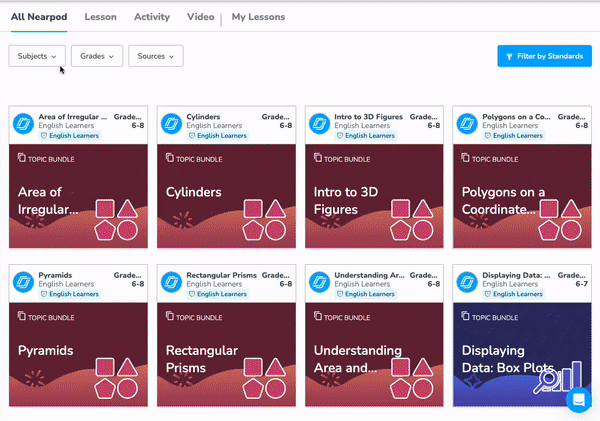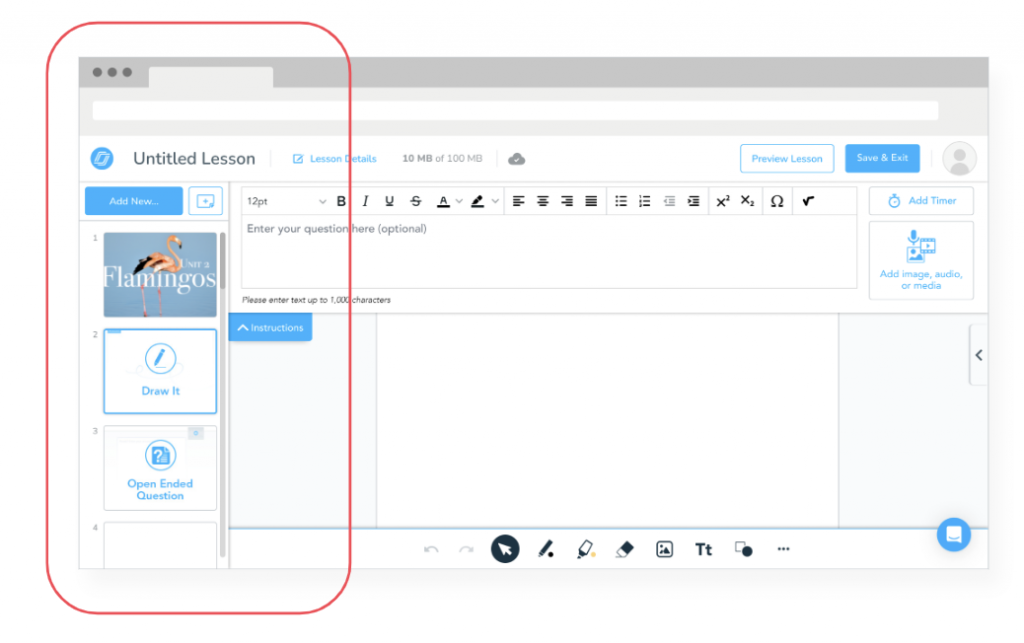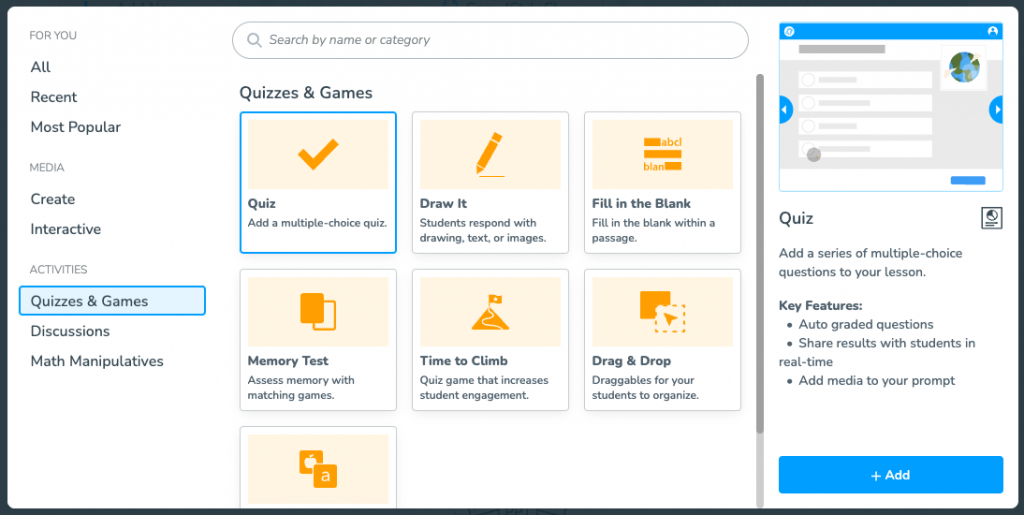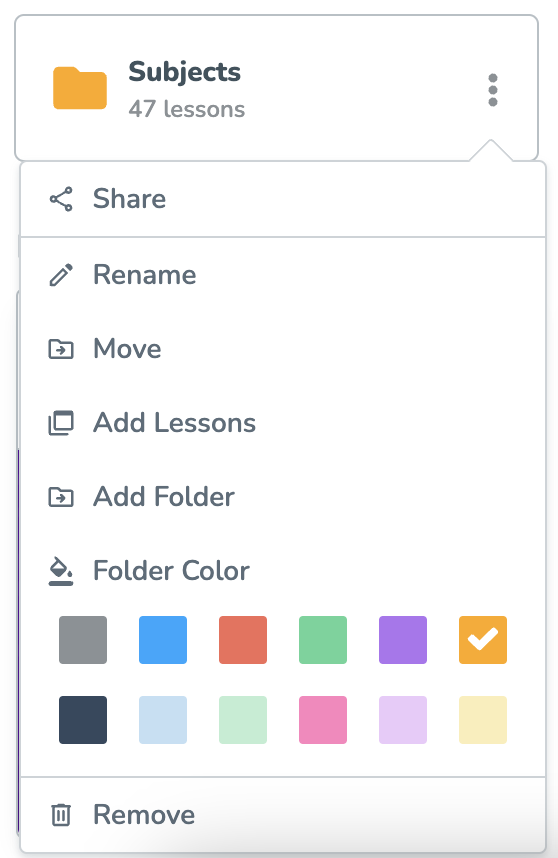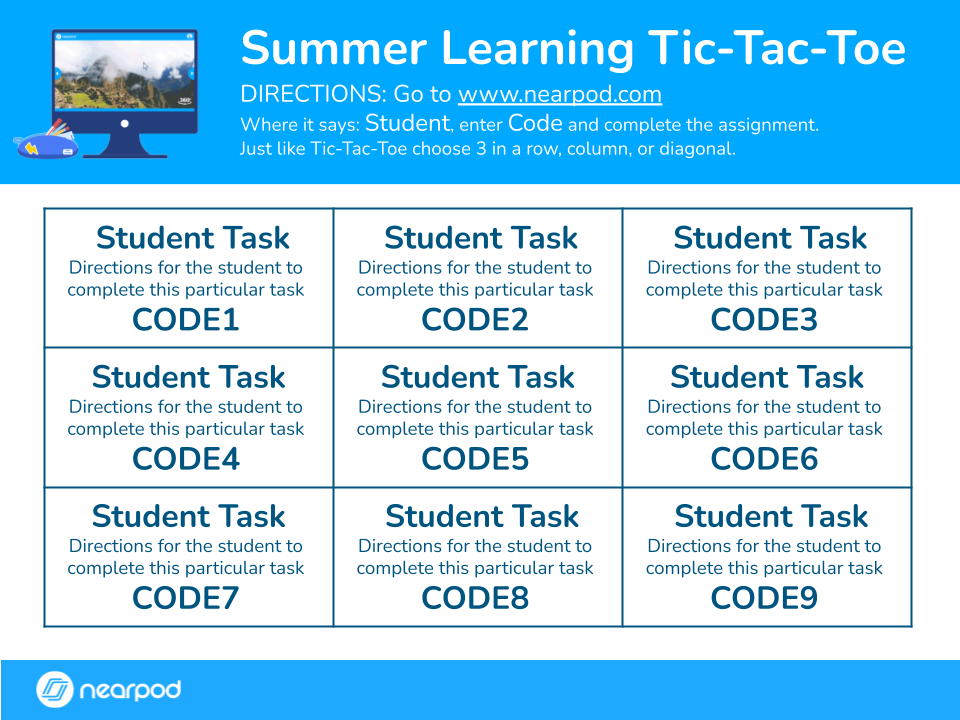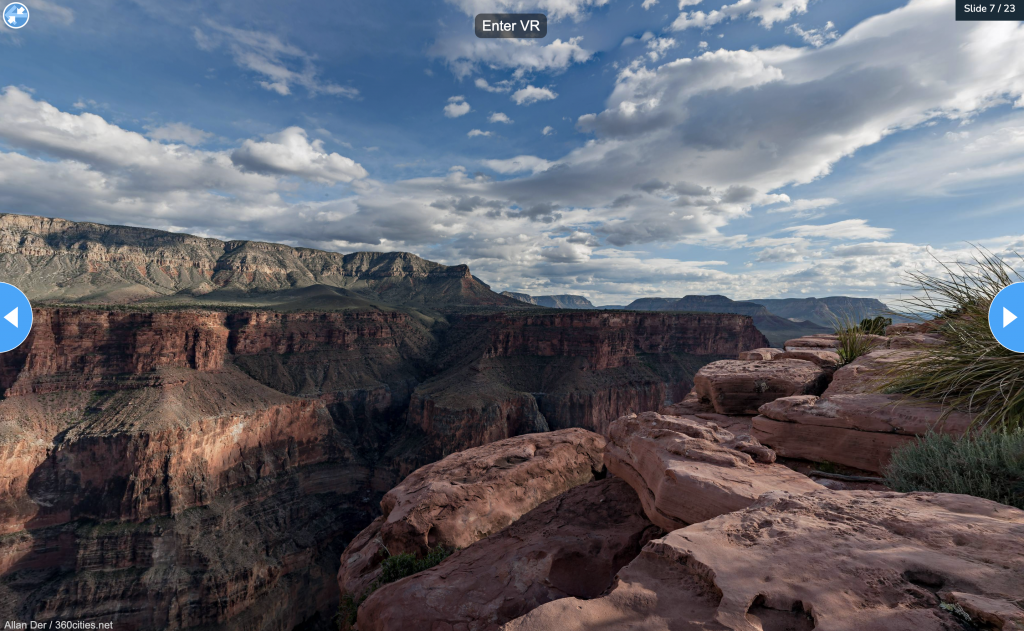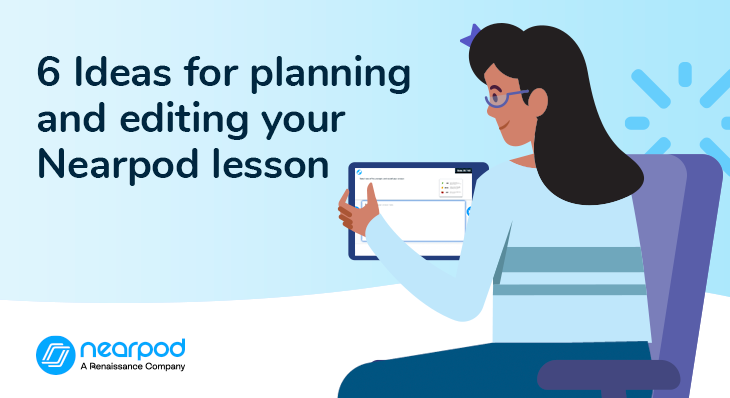
6 Ideas for planning and editing your Nearpod lesson
Educators are known for reinventing the wheel. It’s true—the artist in each of us likes to shake up lessons to address the individual needs of our new students, to align to research-backed best practices, and to take advantage of the latest and greatest in media and tech. From its early days in 2012, Nearpod has listened to teachers in order to design a comprehensive solution for delivering the most engaging and high-quality lessons. Part of that solution was granting teachers the ability to customize existing lessons in order to tailor and personalize them for their classrooms, as no two classrooms are alike!
Foster a love of learning in every student with Nearpod. Teachers can sign up for free below to access and create interactive lessons. Administrators can schedule a call with an expert to unlock the full power of Nearpod for schools and districts.
How can I edit my Nearpod lesson?
Nearpod offers a lesson library of 22,000+ lessons from the Nearpod team as well as reliable content experts and trusted partner brands. With any of these lesson plans, you can make a copy and then edit the lesson as you see fit.
Nearpod gives you the ability to do the following:
- Add a slide or activity
- Remove a slide or activity
- Rearrange the order of the slides or activities
- Add an additional activity (or two!)
You may also decide to take an existing lesson and split it into more than one session to dedicate more time to specific concepts or skills and extend the learning further. Conversely, you may choose to combine lessons to create an immersive learning experience or to outline a suggested learning path. Really, the sky’s the limit when it comes to how you want to retain the original content or reimagine the learning objectives.
Editing Nearpod lessons is quite simple:
- First, choose a lesson from the Nearpod Library. You can toggle by grade, subject, content type, publisher, and premium content. Plus, you can filter by standard (all the way down to a specific strand!) to find correlated lesson plans.
- Then, select ADD TO MY LESSONS.
- Hover over the lesson tile and click on EDIT LESSON to see an overview of the slides and the lesson builder tool.
- Drag and drop these slides into your desired sequence.
- Double-click into an individual slide to modify and customize the activities. Perhaps you want to reword the directions, add a timer, insert media-rich content (images, video, PDFs, audio, or web content), or layer on another interactive activity.
- Simply SAVE & EXIT and then teach!
6 Ideas for planning and editing your Nearpod lesson
1. Differentiation
Teachers are masters of differentiating instruction and modifying learning objectives for those who need a bit of extra support, as well as those who need a bit more challenge. With Nearpod, you can edit a lesson to address the needs of a whole or small group and teach in Live Participation mode. Or you can target your instruction by sharing the lesson via Student-Paced mode. In that case, To modify a lesson for more targeted instruction, make adjustments for that group of students. Keep in mind, that modifications are never a detriment for anyone, so consider making more global support available to everyone in a single lesson. In both cases, your Teacher Dashboard will show students’ interactions in real time, so you can keep a tab on progress and use data-informed instructional practices to plan your next steps. Such a personalized approach will ensure that students are engaged, motivated, and feeling confident.
Here are some ideas! Explore more examples of differentiated instruction here.
- Open-Ended Questions for more in-depth responses
- Draw It for responses that need more than just words
- Time to Climb for the element of fun and competition
- Drag and Drop for questions open to multiple right answers
- Collaborate Board for making learning social
- Polls for taking a stance without peer pressure
- Matching Pairs to gamify repetitive learning
- Fill in the Blanks for contextual vocabulary practice
- VR Field Trips for exploring new places from the classroom
2. Small groups
Small group work is an effective instruction strategy, whether you are grouping students by similar needs or by similar interests. With Nearpod, you can modify lessons to meet both goals by duplicating and editing content as you see fit. With this amount of content at your fingertips, organization is the goal! Within Nearpod, you can search the Nearpod Library and then organize lessons within your own—My Lessons—or within a District Library or School Library. You can create folders by color, subject, theme, grade, or date; there are even subfolders. If small group work is a regular occurrence, you may want to organize by skill or teaching group. Take a look at these 17 tips for organizing your Nearpod content.
3. Homework
If you give homework, you know how important it is to make sure it is meaningful practice. Based on the formative assessment data you gathered during the day, consider how you can take one interactive activity and modify the directions to speak to various needs. Conversely, you may want to choose a handful of activities and dole them out depending on who needs which skill practice. You may want to provide a mix, where some activities are speaking to lower-level thinking skills and others are encouraging high-order thinking skills. You may also want to craft homework assignments that extend the learning further. Search in the Nearpod Library for a topic, and share a couple of related lessons … we’ll bet your students don’t just do one! The rich media and active learning will pique their curiosity and pull them in. Make sure to use Student-Paced mode and set a deadline if needed.
4. Accessibility
In today’s digital landscape, there is plenty of content, but not all of it is of high quality or even accessible for all. Web Content Accessibility Guidelines (WCAG 2.2) and Sections 504 and 508 of The Rehabilitation Act of 1973 provide guidelines for schools and districts to follow around edtech adoption. Consider the following features within Nearpod to promote accessibility for all:
- Enable closed captions for video so that students can read along through subtitles, whether in English or another language.
- Enable Microsoft Immersive Reader to provide students with text-to-speech, font size, voice speed, translations, and more on activities.
- Enable audio functions so that students can use audio responses as a type of formative assessment on Open-ended Questions and Collaborate Board.
5. Choice boards
Teachers know how valuable the concept of “voice and choice” is for students when it comes to appealing to their interests. One way to do so is to offer choice boards. Choice boards promote student agency and encourage students to take ownership of their own learning journeys. Let’s say you are teaching about the Civil War; simply search for the topic within the Nearpod Library to see the lesson options. Then create a new lesson that features links or Nearpod codes for the chosen lessons—for instance, you can create a 3×3 grid and use text or images from the lessons themselves to link to each. You may want to intersperse some interactive activities so that they can check their own understanding. Try using Choice boards during rotation stations. Create a board that focuses on a specific skill for each station. This station model can work well when students are reviewing skills as part of spring standardized test prep. Choice boards are also great for engaging students during Free Choice Fridays or other downtime, when students can work individually or in pairs.
6. Sub plans
Every teacher knows that preparing for an absence and making sure a substitute teacher is as prepared as possible is often more work than teaching! You can use Nearpod to prepare turnkey lessons that a sub can share during your day out of the classroom. Consider lessons that might not take a lot of preparation or knowledge on the substitute teacher’s part. For instance, maybe suggest that the class take a VR field trip. You might choose one of these top ten suggested VR field trips and edit it to include some open-ended discussion questions.
Start editing your Nearpod lessons
One of the rookie mistakes I made early on in my teaching career was assuming that my first year of lesson plans were “done” and that I could use them—turnkey—the next year. Well, when my second class of students entered the door, I quickly realized that I would have to modify my approach for almost every single lesson in order to fulfill my commitment to personalized learning. Oh, how I wish I had had a platform like Nearpod, where I could search for quality content and then make it my own. Like a cook in a kitchen, I realized that every year I would add a pinch of this and a dash of that to make it the best year possible for each individual student. So, while you may be tempted to reinvent the wheel, do lean on what is already available and just add your own personalized touch. Iteration is the name of the game, and your classroom will flourish with such TLC!
Foster a love of learning in every student with Nearpod. Teachers can sign up for free below to access and create interactive lessons. Administrators can schedule a call with an expert to unlock the full power of Nearpod for schools and districts.

Nearpod’s award-winning platform is used by thousands of schools around the globe, transforming classroom engagement.