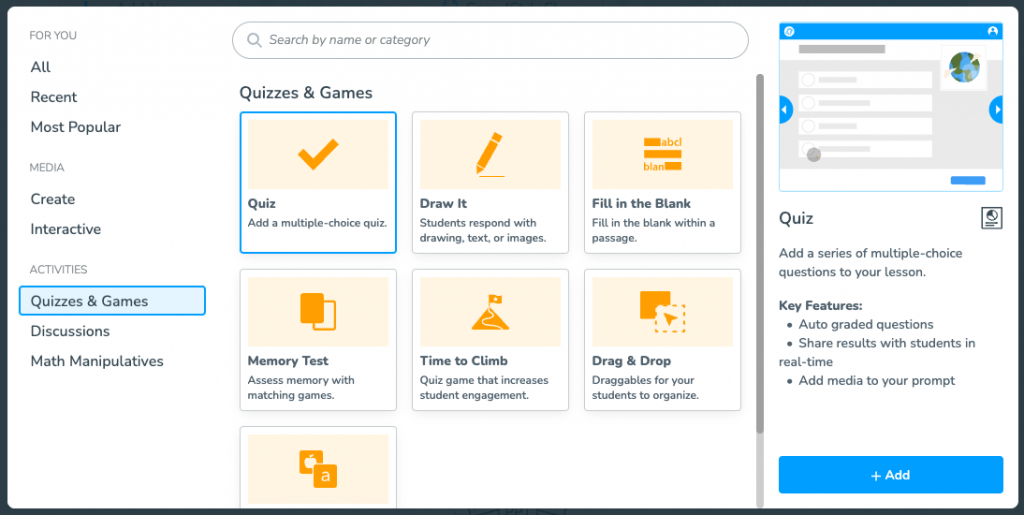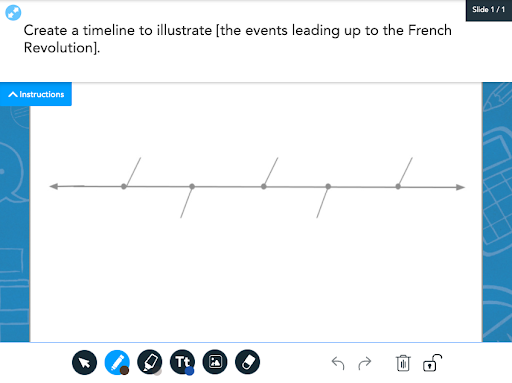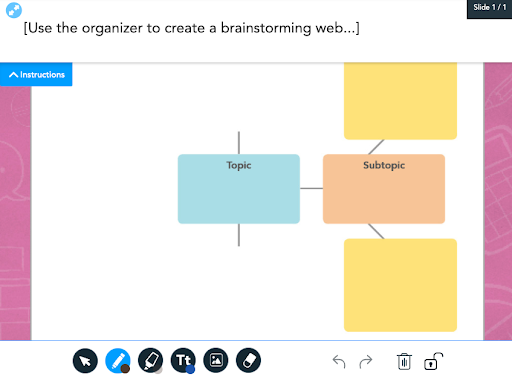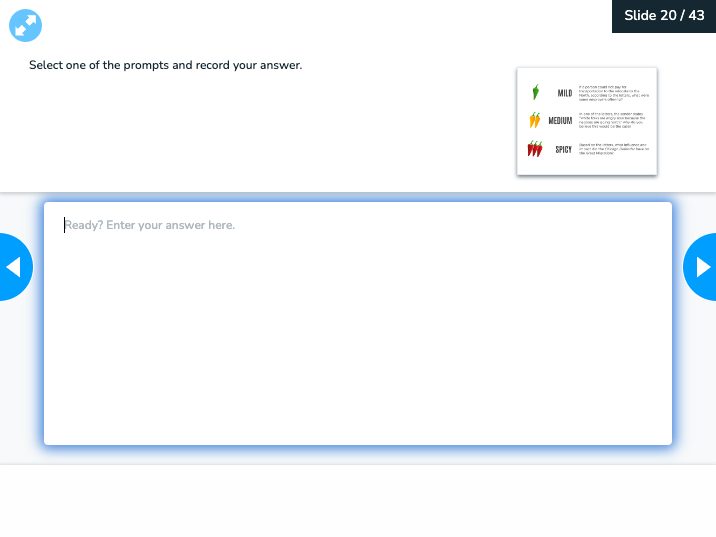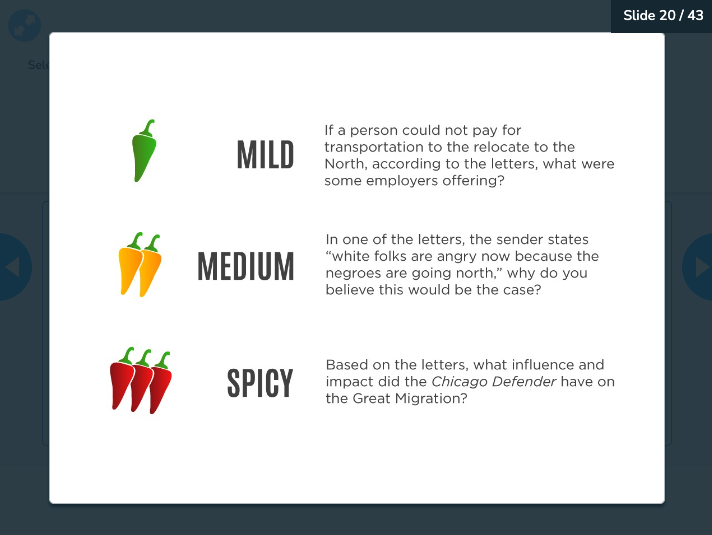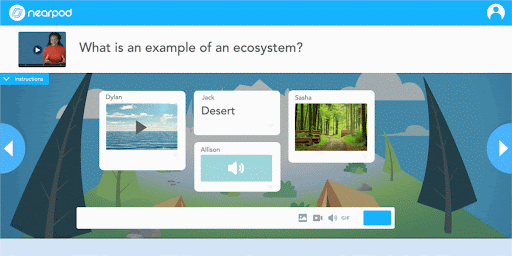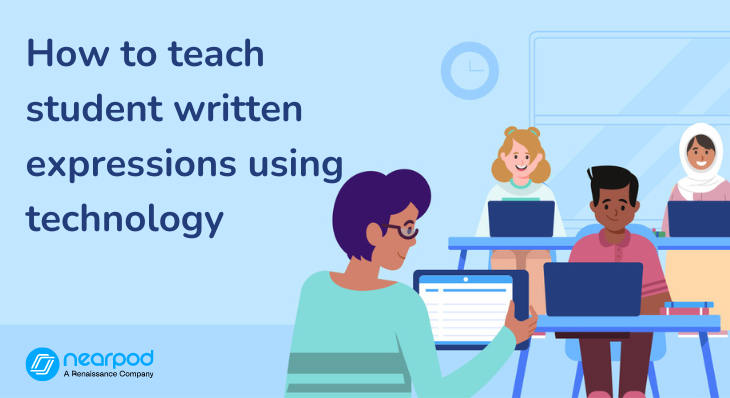
Student written expressions provide us educators with a window into their thinking, allowing educators to better understand a student’s depth of knowledge on a topic or identify misconceptions. Technology provides a range of opportunities for teachers to incorporate student written expression into their lessons, allowing teachers to easily incorporate writing across the curriculum, regardless of grade level. Digital tools, such as Nearpod, can help educators add variety to writing opportunities and support the differing needs of students, including those in special education programs who may require additional scaffolding.
What are the benefits of using technology for teaching written expressions?
Some benefits that technology can provide to teaching written expression skills include:
- Speech-to-text features, such as those offered by Google Docs and Microsoft, turn student speech into writing to support those who may struggle with fine motor skills or writing disabilities.
- Text-to-speech features, such as Microsoft’s Immersive Reader, which reads text aloud and provides translation, among other features.
- Proofreading tools can benefit students who struggle with writing skills, including handwriting, spelling, grammar, and sentence construction.
Use Nearpod for written expression
Several of Nearpod’s activities support written expression assessments. Let’s zoom in on three in particular: Draw It, Open-Ended Question, and Collaborate Board. These activities are open-ended in nature, allowing students to demonstrate their learning beyond a single right or wrong answer. They allow teachers to assess communication, conceptual understanding, and thinking skills. Each of these activities has options that allow teachers to easily scaffold the learning and differentiate to meet a variety of learner needs. This is especially useful when preparing students for standardized tests since it enhances their exam readiness by improving their ability to articulate ideas effectively.
New to Nearpod? Teachers can sign up for free below to access these resources, interactive activities, and engaging lessons. Administrators can schedule a call with an expert to unlock the full power of Nearpod for schools and districts.
How to teach student written expression using technology
1. Draw It
Draw It is one of Nearpod’s most popular and versatile interactive activities, giving students the option of expressing their thoughts using text, images, annotation, and highlighting. A Draw It slide can be as simple as a plain white background, allowing students to freely express their thoughts, or teachers can upload a background image or select from Nearpod’s activity library to help students organize their writing.
Draw It provides the ability to share written student expressions anonymously with the class, furthering the learning of the entire class by generating discussion around a student’s writing to provide feedback and make improvements.
Here are some ideas of how you can use Draw It to teach students written expressions across the curriculum:
- English Language Arts (ELA)
- Upload a selection of text on the slide background and have students highlight the text and write notes to show text evidence of a specific skill.
- Incorporate Draw It into the pre-writing process of a teaching writing assignment by adding backgrounds such as a brainstorming web or essay planner.
- Upload a PDF as reference media and invite students to reflect on reading selections with open-ended prompts or questions for writing tasks.
- Use student writing samples to annotate and discuss key writing techniques.
- Math
- Use a blank Draw It slide and have students show the steps they took to solve a math problem.
- Ask students to use words and/or pictures to explain how they solved math word problems. This can be especially helpful when working through the order of operations.
- Science
- Have students compare and contrast two scientific concepts using a Venn Diagram.
- Use this template to have students explain the parts of the scientific method during an investigation.
- Social Studies
- Incorporate timelines to have students write about historical events.
- Include a historical primary source in the background and have students annotate and reflect using the text and highlighter tools.
- Utilize a cause-effect graphic organizer to think critically about social studies topics.
2. Open-Ended Questions
Nearpod has various formative assessments that encourage student written expression, such as Open-Ended Questions (OEQ). This formative assessment is a great way to encourage reasoning and critical thinking skills as students can type their own responses. Enable audio recording submissions to support different learning needs, such as those who are emerging writers or English learner students. Similar to Draw It, teachers have the option of sharing student responses with the class. Additionally, you can easily add reference media of images, audio, videos, or web content to the question to give students more context. Consider providing differing levels of questions that students can select from based on their individual needs, such as this example from the HPL: The Great Migration lesson.
There are many ways to use the OEQ to support student writing across the curriculum, including embedding them into Interactive Videos to have students reflect on content being presented or using an OEQ at the end of a lesson to summarize learning as an exit ticket.
Here are some additional subject-specific examples of how Open-Ended Questions can be used to support writing instruction:
- English Language Arts (ELA)
- Make connections to text (Text to Self, Text to Text, Text to World).
- Respond to text-dependent questions by uploading a PDF text selection as reference media.
- Have students write an introduction for a narrative writing assignment.
- Math
- Use an OEQ as a follow-up to solving a math problem to have students use words to explain how they solved it.
- Use reference media to show a chart/graph and ask students to share one or more conclusions they can draw from the information.
- Science
- Use OEQs as part of the Claim, Evidence, Reasoning (CER) model.
- Social Studies
- Link a news article or primary source as reference media and have students reflect on an open-ended prompt.
- Reflect on the implications of historical events.
2. Collaborate Board
A third great way to encourage student writing in Nearpod is using a Collaborate Board activity. This activity gives students the option to respond to prompts or open-ended questions using text and images. Students can anonymously see the responses of their classmates on a virtual corkboard, making this a great way to give every student a voice before group discussions. The Collaborate Board activity is a great way to provide a shared space where students can learn from each other’s written responses and interact with the responses of other students.
Looking for ways to incorporate written expression activities using Collaborate Boards? They can be used across the curriculum in several ways, such as:
- Use a single Collaborate Board as a parking lot for student questions throughout a lesson.
- Have students define or use new vocabulary words in a sentence to show understanding.
- Use as a prior knowledge check at the start of a unit or lesson by having students share what they already know about a topic.
- Use a Collaborate Board as a follow-up to a poll question. Have students defend their answer choices from the poll and use this activity as a springboard for classroom debate.
Here are some subject-specific ideas for student writing:
- English Language Arts (ELA)
- Asking and answering questions related to a shared text.
- Math
- Sharing examples of math in the real world using text or images to help students make connections beyond the classroom.
- Asking and answering questions as part of a math talk conversation.
- Science
- Making written observations during a science investigation on a shared space
- Social Studies
- Have students reflect on why historical events may have happened or what the effects of specific events were. This can be used to facilitate further discussion and practice writing expressions.
4. Immersive Reader
With the strong connection between reading and writing skills, Nearpod’s integration with Microsoft Immersive Reader provides an extra level of support for student writing through assistive technology.
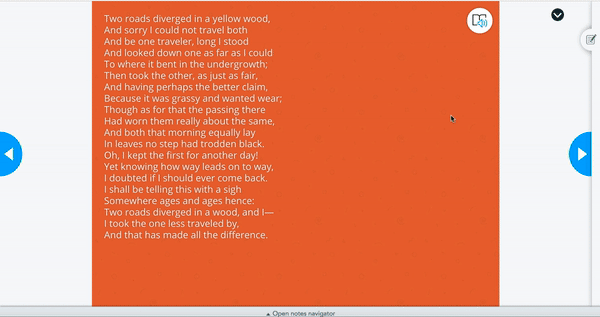
With the Immersive Reader tool, students can access text-to-speech, a picture dictionary, visual supports, and translation features to create a more supportive classroom environment for students who need reading assistance. This can allow students to focus more deeply on the content being taught and leave more energy for written expression to lesson prompts.
Start using Nearpod
Finding creative ways to incorporate student writing into the classroom provides teachers with an opportunity to make student progress visible. This can help teachers identify and correct misconceptions or lead to deeper conversations around academic content. Using digital tools like Nearpod can provide learners with even more ways to showcase their thoughts in writing, further encouraging all learners to be heard in your classroom. How have you used Nearpod to support teaching written expression to your learners?
New to Nearpod? Teachers can sign up for free below to access these resources, interactive activities, and engaging lessons. Administrators can schedule a call with an expert to unlock the full power of Nearpod for schools and districts.

Kim is a former elementary school teacher who loves helping educators create authentic, student-centered learning experiences. She is driven by a desire to help students connect with others – within the classroom walls and beyond.