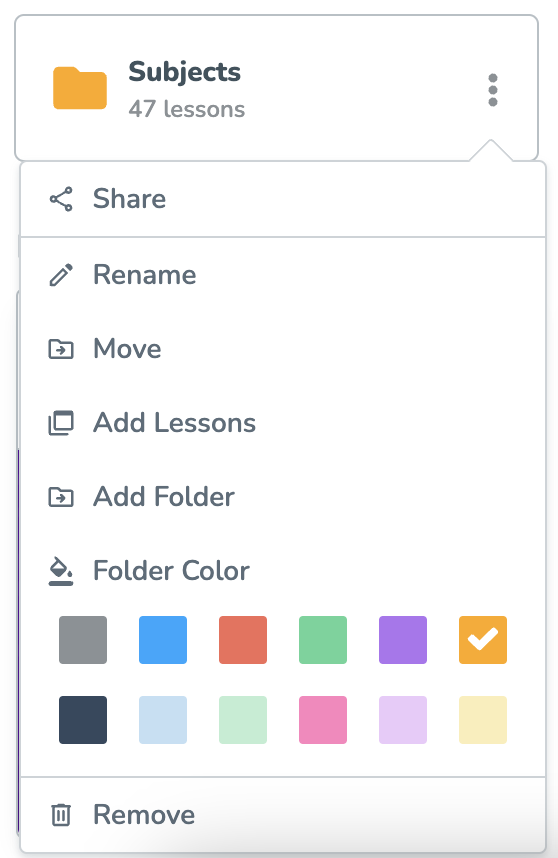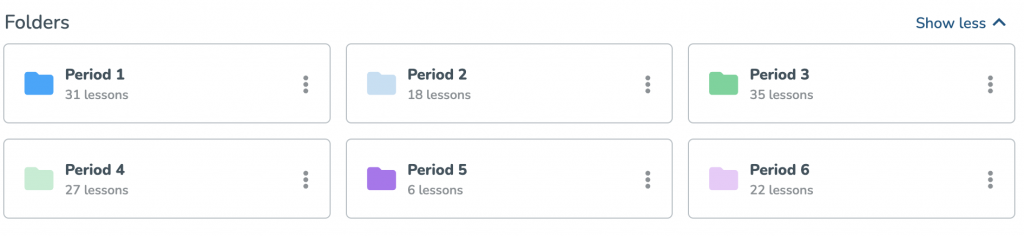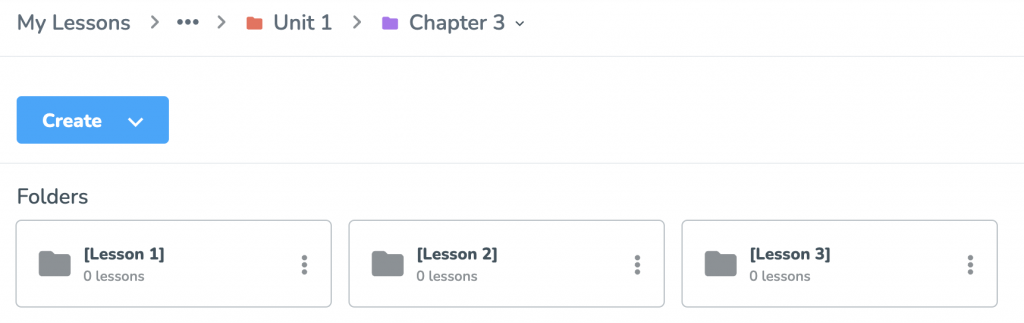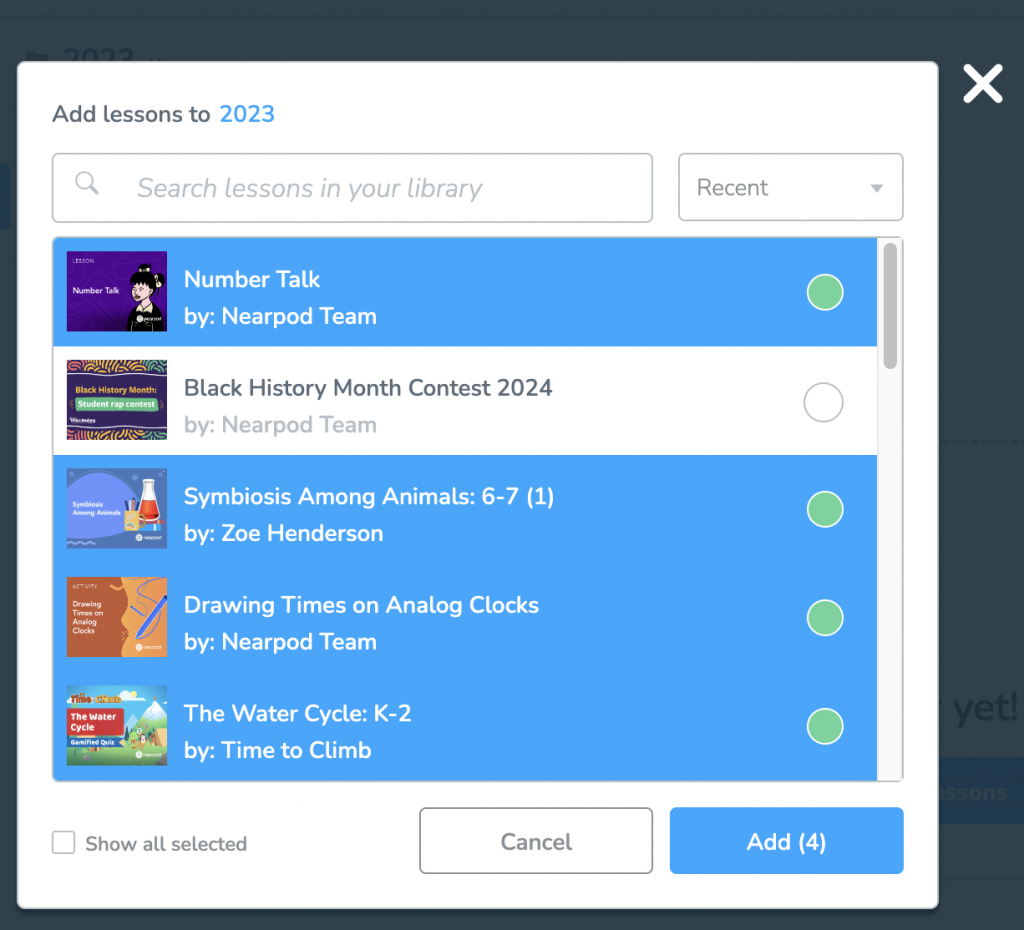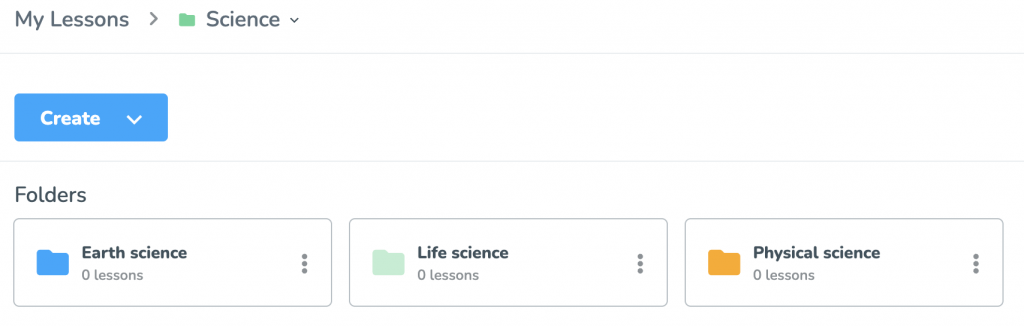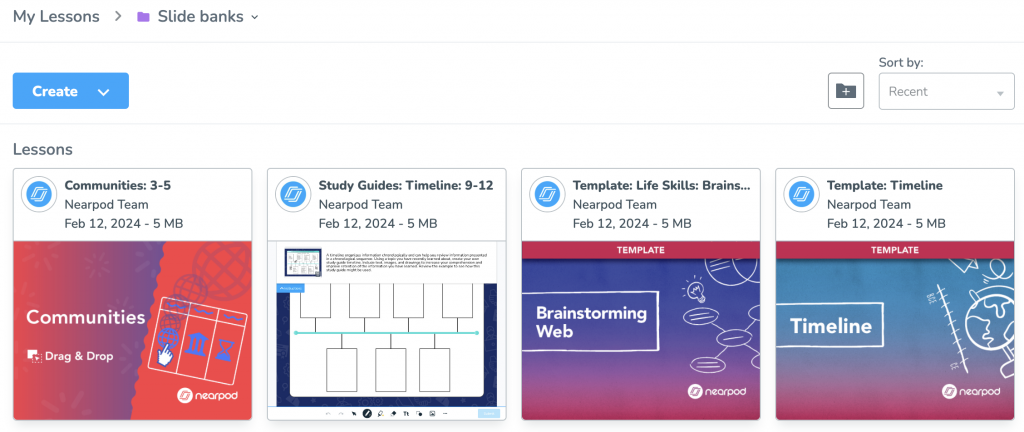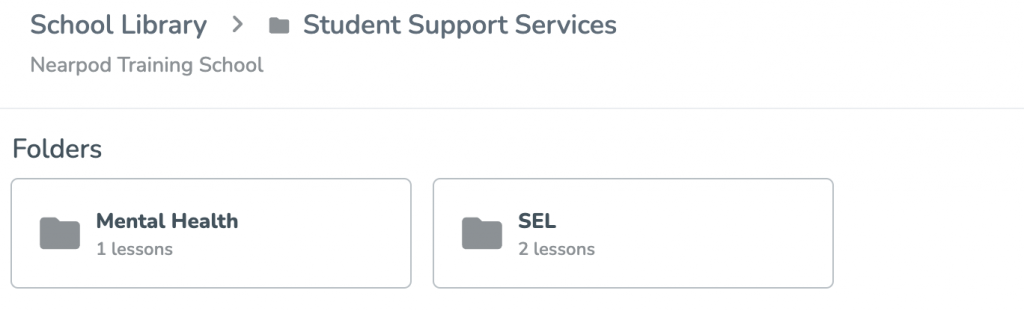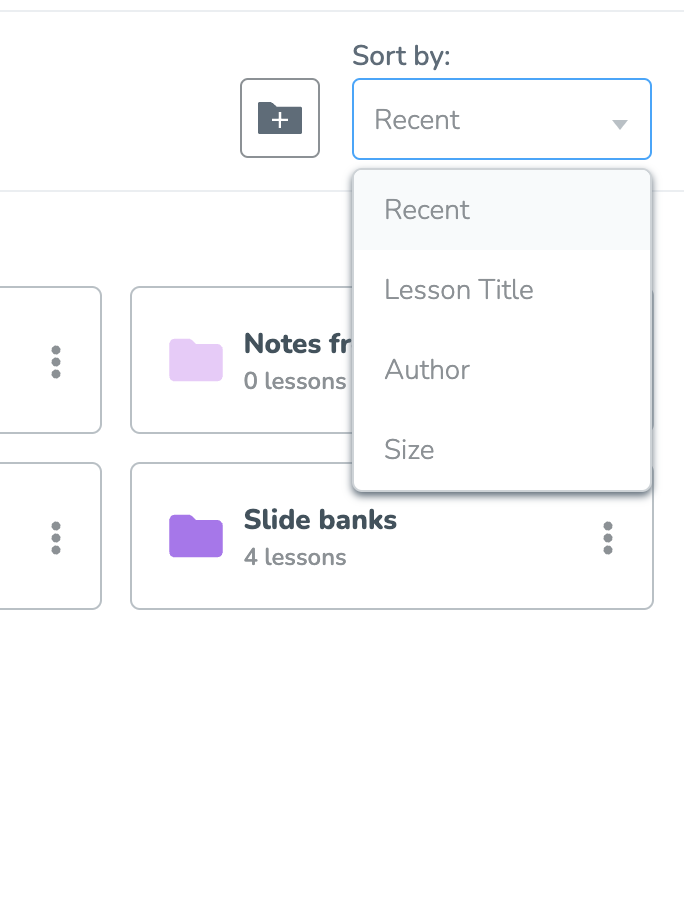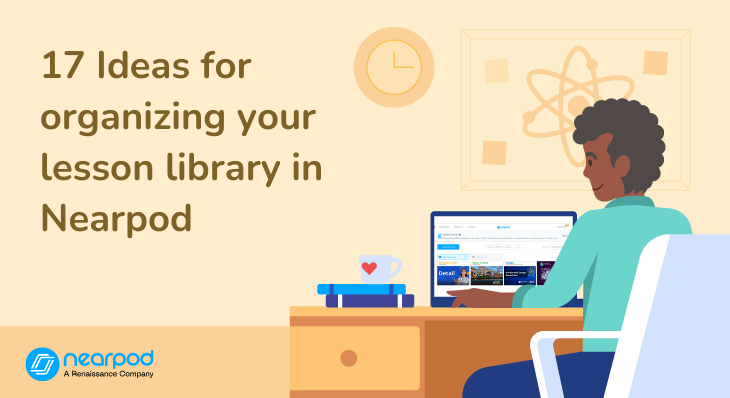
17 Ideas for organizing your lesson library in Nearpod
Starting your teaching journey with Nearpod on a path that is both efficient and organized is crucial for educators. Let’s delve into the art of optimizing your Nearpod Library, designed to empower teachers, schools, and districts. Let’s discover how to make the most of your Nearpod Library. The Nearpod Library is designed to help teachers plan more efficiently and allow schools and districts to streamline content across grade levels through shared lessons and collaboration. We will explore the different libraries Nearpod offers, like My Library, Nearpod Library, School Library, and District Library, and learn how these libraries can enhance your lesson planning efficiency and resource sharing.
Foster a love of learning in every student with Nearpod. Teachers can sign up for free below to access and create interactive lessons. Administrators can schedule a call with an expert to unlock the full power of Nearpod for schools and districts.
Already have a Nearpod account? Log in now to start organizing your library!
What are the different lesson libraries in Nearpod?
Nearpod offers various libraries to support teachers, schools, and districts. Let’s begin by exploring the library options available within Nearpod:
- Nearpod Library: This is where you can find premade, standards-aligned lessons created by the Nearpod Team and other publishing partners. These lessons can seamlessly be added to My Library for easy access.
- My Library: This is a teacher’s personal library containing lessons created by the teacher, lessons saved from the Nearpod library, and lessons shared by other teachers.
- School Library: This library facilitates the sharing of lessons among teachers within a designated school. You can add lessons from your My Library or the Nearpod Library to the School Library.
- District Library: Lessons shared with all Nearpod users within the district are available here. You can add lessons from the School Library, Nearpod Library, or your own My Library to the District Library.
What are the benefits of using the lesson libraries on Nearpod?
Utilizing Nearpod libraries not only streamlines lesson organization but also offers many other benefits. Teachers gain access to a treasure trove of premade, standards-aligned lessons through the Nearpod Library, saving valuable time in content creation. My Library allows for personalization, enabling educators to curate lessons and share resources seamlessly. The School Library and District Library foster a collaborative environment, facilitating the exchange of educational materials among teachers within a school or district. This interconnected approach not only optimizes individual teaching practices but also nurtures a community of educators working together for enhanced educational outcomes.
17 Best practices for organizing your lesson library on Nearpod
To enhance your Nearpod experience and make the most of its features for teachers, schools, and districts, let’s explore effective methods for organizing your My Library.
1. Make the most out of the organization options
After you create a folder, you have 6 options you can use to sort and organize further:
- Rename: Change the name of the folder title
- Move: Move the folder to the correct category
- Add Lessons: Search and sort to find and select multiple lessons you want to include in the folder.
- Folder Color: Assign a color to the folder
- Remove: Delete this folder and the content inside of it.
2. Organize by subject
Divide your lessons by subject to more efficiently retrieve content. This ensures quick access to materials relevant to each subject, promoting a streamlined teaching experience.
3. Sort by grade levels, marking periods, or semesters
Align your lessons with marking periods, semesters, or sections, catering to your school’s structural framework. This approach optimizes organization, especially for teachers managing various courses.
4. Leverage subfolders
Enhance organization by creating subfolders within subjects and organizing lessons into specific units or chapters. This method can help establish a clear structure for implementing teaching models such as the Multi-Tiered System of Supports (MTSS) and addressing subject-specific needs.
5. Archive past years’ lessons
Ensure historical reference by archiving materials from previous years. This practice allows teachers to revisit, adapt, or reuse content, building a valuable bank of past resources.
6. Organize by units and subfolders
Create a cohesive curriculum structure by organizing lessons into units with subfolders. This approach facilitates logical sequence planning, making it easier for teachers to deliver lessons in a structured manner.
7. Create folders by teacher types
For secondary and unified arts teachers, organizing materials by sections aids in managing diverse classes. This strategy allows for targeted planning and retrieval of relevant resources for each section.
8. Seasonal lesson categories
Align teaching plans with the academic calendar by categorizing seasonal lessons. This ensures the convenient incorporation of timely content such as back-to-school, holidays, test prep, and end-of-year activities.
9. Favorites folder
Get quick access to tried-and-true content! Create a “Favorites” folder and add your favorite lessons from the lesson library that you’ve created or that have been shared with you. Use this folder as inspiration for future lessons, sub planning, or simply include it in your lesson plans.
10. Slide banks and templates
Create a dedicated folder for templates to reuse the structure and design of past lessons. This helps teachers consistently generate well-organized instructional materials.
11. Sort by purpose
Categorize your resources based on their purpose, such as homework, in-class assignments, and brain breaks. This method allows for quick access to materials specific to each task, streamlining your teaching preparation.
12. Sort by teaching groups
Categorize your resources based on teaching groups, including whole group, small group, and intervention groups. This approach facilitates targeted planning and retrieval, allowing you to quickly find materials suitable for each teaching setting.
Ideas for organizing your School Library
13. Notes from the principal’s desk
Create a folder titled “Notes from the Principal’s Desk” and make subfolders for important topics like newsletters, faculty meeting notes, and upcoming events.
14. Research-based
Within a folder for recommended lessons by administrators, subfolders can also be created for RTI, MTSS, and exemplar lessons.
15. Required training
Create a folder called “Required Training.” Subfolders can be used for different types of training, such as differentiating between academic and non-academic training within your school or departments.
16. Seasonal school events
Create a folder named “Seasonal Surveys.” Within this folder, create subfolders for different seasons or events. For example, “Back-to-School Surveys,” “Holiday Event Polls,” etc.
17. Sorting folder options available on Nearpod
Sort lessons by using the “sort by” dropdown in the left-hand corner of the libraries. Here are the various options you can sort by:
- Recent: Use this option if you want to quickly access the most recently added or modified items in your library.
- Lesson Title: Alphabetically arrange your lessons by title for easy reference. This is useful when searching for specific topics or lessons.
- Author: Arrange items alphabetically by the author’s name. This can be helpful if your library includes contributions from multiple educators.
- Lesson Size: If the size of the lesson is a relevant factor, you can use this option to sort by the size of the lessons. This could be useful for quickly identifying longer or shorter lessons.
Choose the sorting option based on your immediate needs. For example, if you’re looking for the latest additions, select “Recent.” If you want to find lessons by a specific author, choose “Author.” The sorting options provide flexibility in accessing your library based on different criteria.
Start organizing your libraries on Nearpod!
Optimizing your Nearpod library is essential for teachers, offering a tailored space to store both personally crafted and curated lessons. By actively curating your library and utilizing resources from the school, district, and Nearpod library, educators can maximize the potential of this versatile platform.
Foster a love of learning in every student with Nearpod. Teachers can sign up for free below to access and create interactive lessons. Administrators can schedule a call with an expert to unlock the full power of Nearpod for schools and districts.
Already have a Nearpod account? Log in now to start organizing your library!

Patti is a Customer Success Manager for Nearpod and Flocabulary drawing from nearly two decades of experience in Pennsylvania’s public schools. Her roles spanned from teacher, coach, librarian, and administrator. Patti’s commitment lies in providing every child with equitable access to top-tier education.
McKenzi Barnett is a Customer Success Manager and doctoral candidate specializing in Curriculum and Instruction. With previous experience as an educator in West Virginia, she has taught students across elementary, middle, and high school levels. Her passion lies in advancing digital literacy among all students.