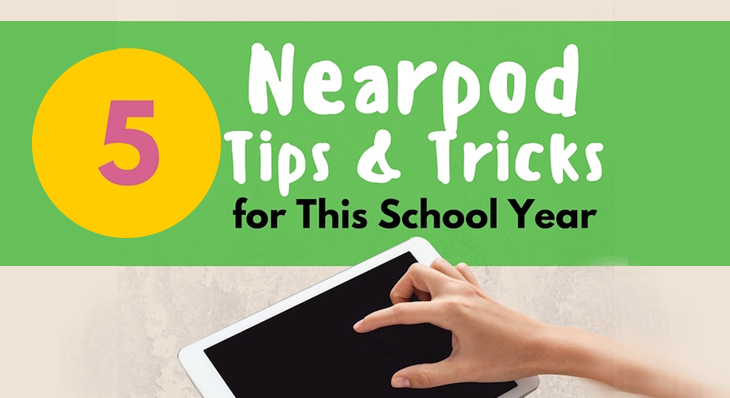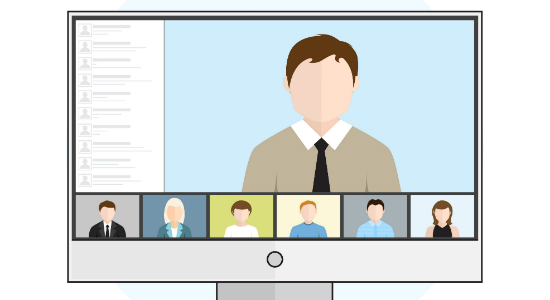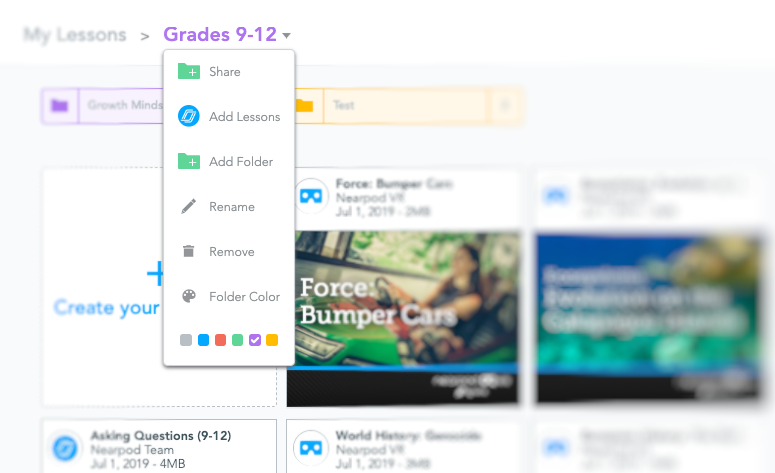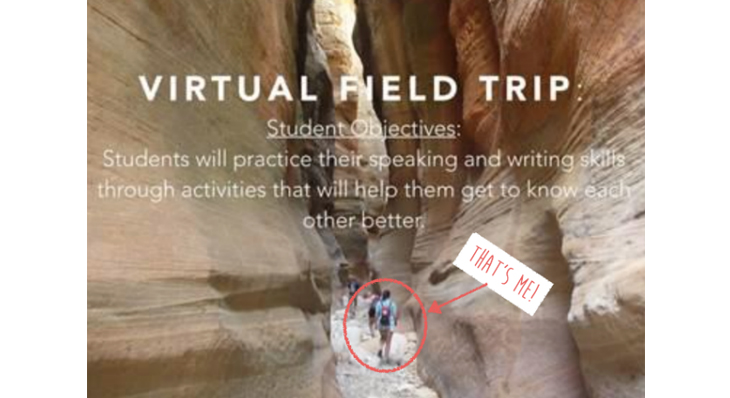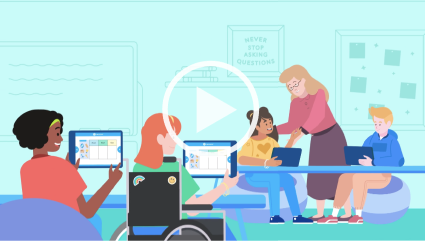“I’ve put together a list of my favorite Nearpod tips and tricks for teachers getting ready for the upcoming school year. These are just a few ideas for teachers who…

Nearpod’s award-winning platform is used by thousands of schools around the globe, transforming classroom engagement.