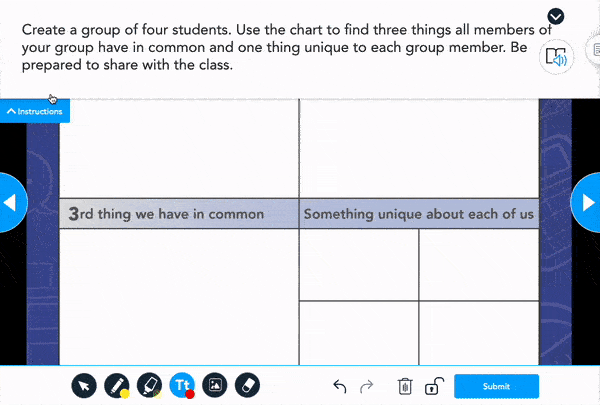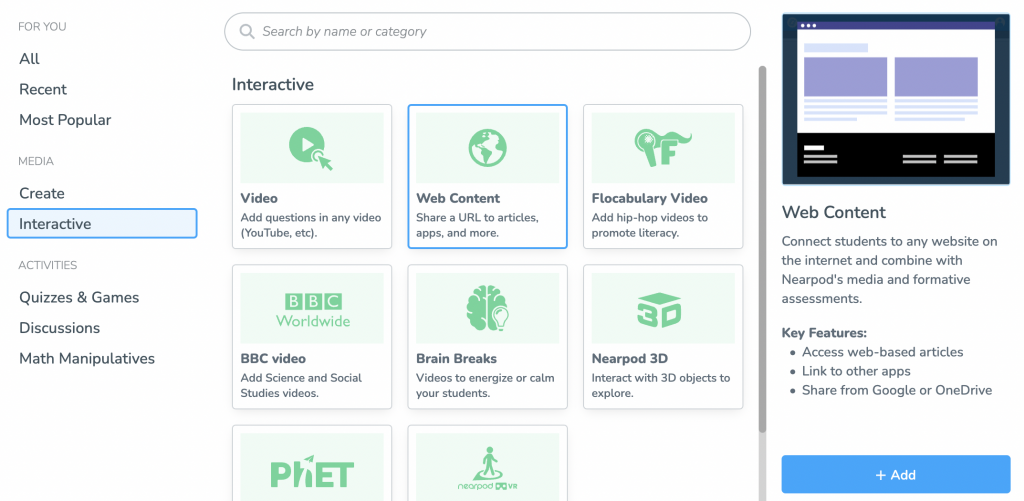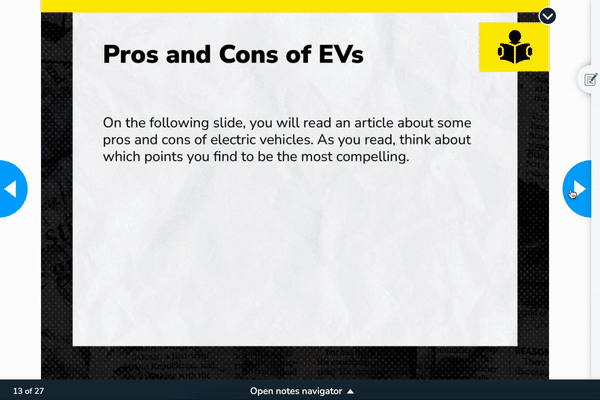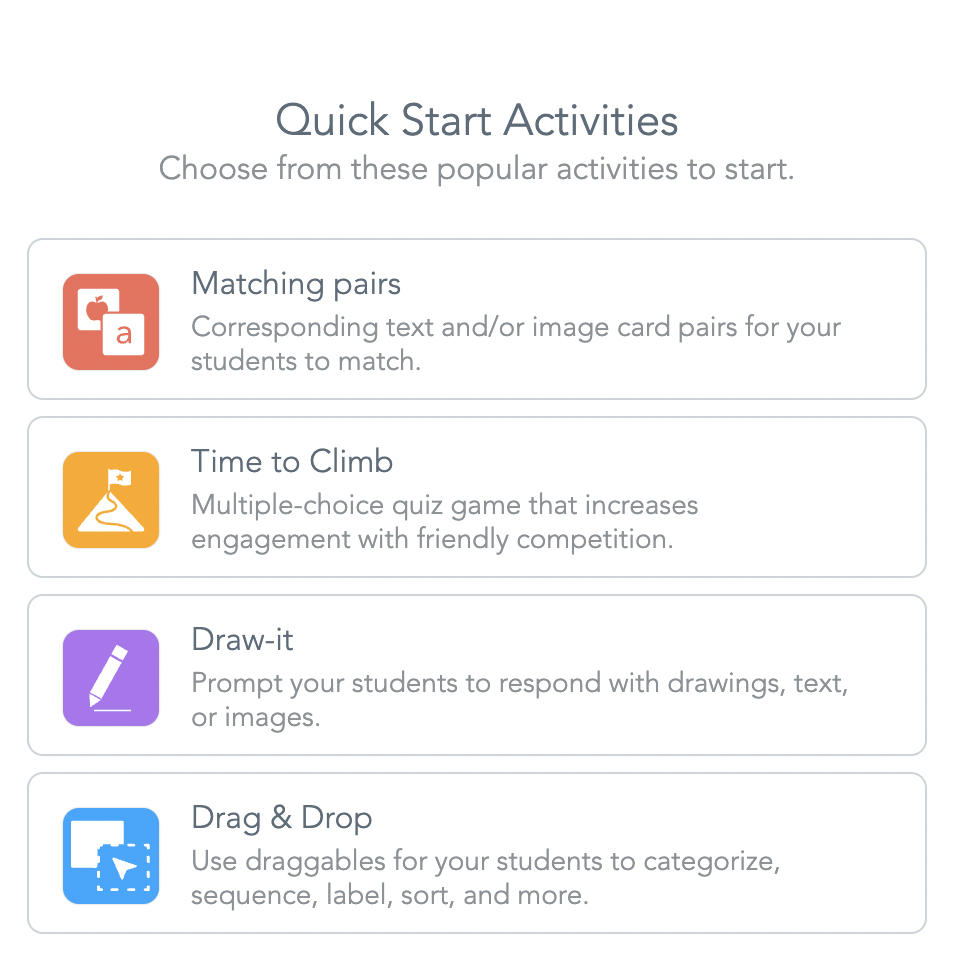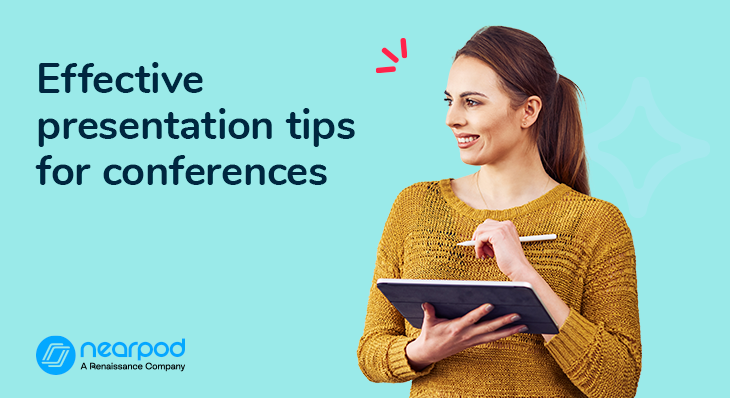
6 Effective training presentation tips for conferences
Summertime is the perfect opportunity for professional development and learning for the upcoming school year. Teachers become the students, and many teachers step out of their comfort zone (or into their element) to train other teachers on ed-tech trends and mandated programs. Whether you’re a listener or a presenter, one thing is certain. We all want engaging trainings. Explore how to make an effective presentation with these 6 tips to transform your next training, professional development, or academic conference experience.
Using Nearpod during trainings keeps everyone engaged and interested. It’s a more interactive and dynamic format! You create the presentation slides and then add interactive activities and media. You can then share the presentation using a 5-digit code, and participants will be able to follow along on their own devices. Keep reading to explore tips for conference presentations!
New to Nearpod? Teachers can sign up for free below to access formative assessment activities and create interactive presentations. Administrators can schedule a call with an expert to unlock the full power of Nearpod for schools and districts.
6 Effective training presentation tips for conferences
1. Hold the room’s attention
Are your presentations created in Keynote, PowerPoint, or Google Slides? Drop your pre-existing PowerPoint presentation and give it a facelift with Nearpod to create an effective and good training presentation.
With Nearpod, you can add interactive activities and engaging media. You can embed multimedia activities like questions, collaboration discussions, videos, and GIFs to keep the room’s attention. Participants will be able to follow along and complete prompts on their devices. With Draw It, you can add a presentation template image as the background, as participants draw responses. Presenters can view responses and progress in real-time, provide feedback, or share audience responses.
If you’re an administrator who wants to ensure that all of your teachers are paying attention during the training and conference talk, you can see who gets out of the lesson because that user will be highlighted in red.
2. Eliminate multi-tab clicking
It’s easy to create presentation designs that link to other sites and forms. With Nearpod, you can embed your favorite web links to keep everything in one hub. Include links to forms, articles, and videos. And, of course, you can embed interactive activities, like Polls, Collaborate Board, Matching Pairs, and more. This is perfect for any type of training, so participants can focus on presentation topics by keeping everything in one place.
3. Adjust training in real-time
This training presentation tip is a game-changer!
Did someone ask a question during the presentation that you would like to share with everyone? Did you think of a new slide or activity idea at the moment? Just like teaching a class, you want to be able to check for understanding in real time, and with Nearpod’s Quick Start Activities, you can do just that. Choose from popular activities for answering questions that participants can complete. Additionally, Quick Launch gives you the ability to create an open-ended question, a Collaborate Board, or start a timer.
4. Collect presentation feedback
Embed open-ended questions, multiple-choice questions, polls, and Google Forms into your Nearpod lesson.
These training presentation tips are a game-changer! You can use this to:
- Determine during the training if anyone has questions.
- Collect attendee information after the presentation.
- Collect training feedback.
[click_to_tweet tweet=”Looking to engage every person in your presentation? ? Look no further! #teachingtips #LearningtoLead” quote=”Looking to engage every person in your presentation? ? Look no further! #teachingtips #LearningtoLead”]
5. Brain breaks
It’s not only students who need a break from long-winded presentations; adults also need time to reset.
Here are ways to use Nearpod for brain breaks:
- Embed a fun video to break up the lengthy lecture.
- Add discussion questions to a Nearpod slide for controlled chatter.
- Use the Draw it feature to leverage the teacher’s creativity.
6. Incorporate with webinars
Use Nearpod during a Zoom meeting or webinar so that you can embed video clips without the “strain” on the bandwidth of the meeting. Nearpod allows for interactivity that you would normally have in a live session through the Polls, Collaborate Board, and Open-Ended Questions without the need for “taking turns” in audio. Have participants turn on Student Notes to take notes and have the training materials automatically emailed to them after the conference presentation.
Start using Nearpod for presentations
We hope you’ll be using these professional development and employee training presentation ideas for your next conference! With these tips for creating effective presentations for your training programs using Nearpod, you can transform the way conference participants experience sessions.
New to Nearpod? Teachers can sign up for free below to access formative assessment activities and create interactive presentations. Administrators can schedule a call with an expert to unlock the full power of Nearpod for schools and districts.

Nearpod’s award-winning platform is used by thousands of schools around the globe, transforming classroom engagement.