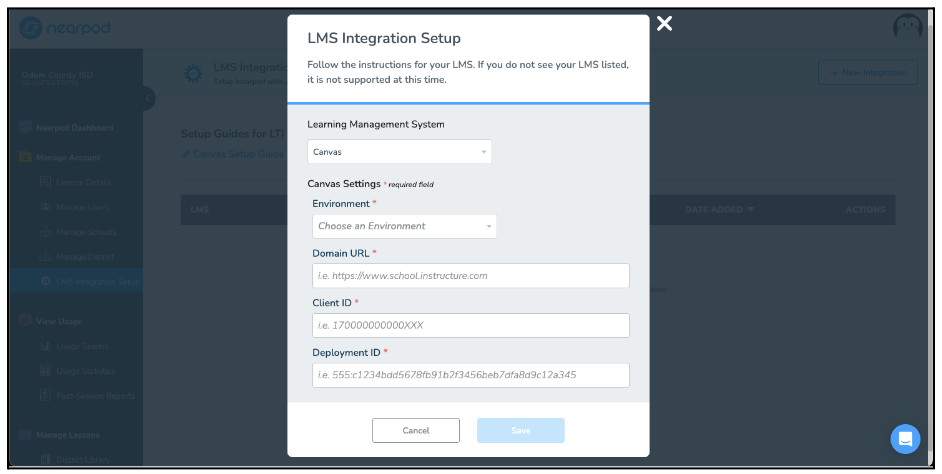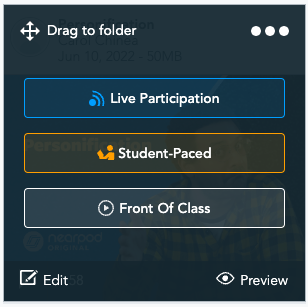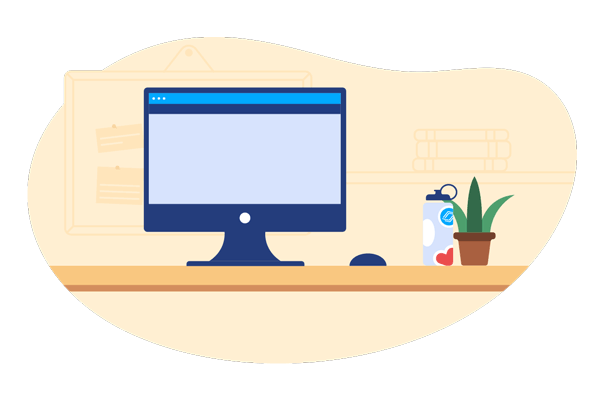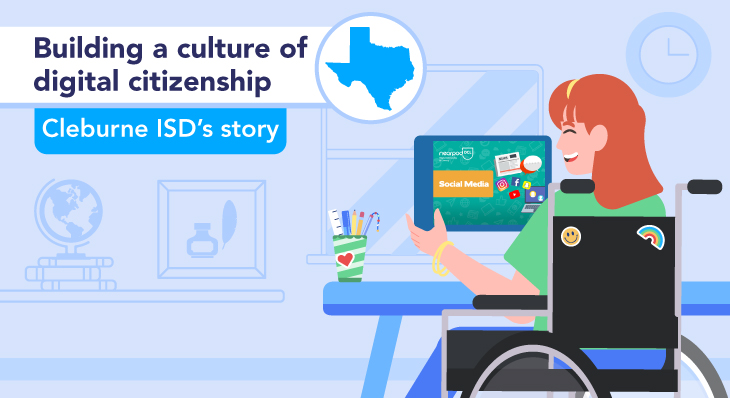Tips for integrating Nearpod with Canvas LMS
With the influx of technology, it can be overwhelming for a teacher to juggle all the tools while keeping an eye on the prize of cementing learning objectives. Too often, tech integrations result in multi-tab teaching as educators toggle back and forth from one platform to another or one website to another. Nearpod solves that dilemma through its integration with Canvas, one of the most widely used learning management system (LMS) solutions in schools today.
What is Nearpod for Canvas?
Canvas is an LMS that helps to gather all the tools together so students and teachers can easily access them – think of it as a custom one-stop shop. If your school or district uses Canvas already, you can save your teachers and students time by integrating your Nearpod account. The four tips below will help you get started and learn how to add Nearpod to Canvas.
How to add Nearpod to Canvas: 4 tips for integrating
1. Install Nearpod LTI 1.3 for Canvas
Nearpod is LTI (Learning Tool Interoperability) Advantage certified, which is an interoperability standard that allows institutions to create a technology ecosystem where different products can “speak” or communicate with each other. This communication is key, whether products are being used in the classroom, for distance learning, or in a hybrid scenario. You will need to have a Nearpod School or District license to access Nearpod LTI.
Nearpod’s LTI 1.3 (the latest) for Canvas includes:
- Single sign-on
- Assignment linking (deep linking)
- Canvas SpeedGrader – manual grading
- Support of all Nearpod school and district setup configurations
- Support of all Nearpod rostering options
2. Create a home base
Schools and districts can maximize their Canvas investment by showcasing how Nearpod seamlessly integrates. You can embed and assign live and student-paced lessons and videos into Canvas. Students then click on the shared link to access the shared lesson. You and your students will appreciate the ease of accessing resources curated into one centralized hub.
How to add a Nearpod assignment to Canvas
- From the left navigation menu, click on Assignment.
- In the top right corner, click on + Assignment.
- Scroll down to Submission type, and from the drop-down menu, select External Tool.
- Click on Find.
- From the modal that appears, find Nearpod (LTI 1.3).
- Sign in to your Nearpod account if you have not already done so.
- Select the Nearpod delivery type from the lesson you want to add to this assignment, Live Participation or Student-Paced.
- Complete the Canvas assignment details and click Save & Publish when ready.
3. Track and grade student progress
With Canvas, teachers can input, manage, and share grades with students via the Canvas Gradebook. You can sort through students and/or assignments to reflect on your next instructional steps.
Via Gradebook, you can access Canvas’s SpeedGrader to gain real-time insights into students’ understanding. SpeedGrader displays students’ submissions, and you can provide feedback via annotations. You can grade submissions using a simple point scale or a comprehensive rubric. Students will be able to see their own reports in “Submission Details.”
You can access the SpeedGrader through the Assignments or Grade areas. Click below to view step-by-step instructions for both ways.
4. Seek out professional growth opportunities
Make sure that you and your colleagues are up to date on the latest and greatest features that Nearpod’s integration with Canvas includes. Consider creating a teaching cohort, as Cleburne Independent School District in Texas did, so that all teachers can see the ease of use and share best practices.
“We wanted to make sure from the instructional technology side that we were creating an actual cohort, where we could help teachers grow during the process.”
– Tracy Shea, instructional technology & district multimedia specialist
5. Showcase the results
Share with your stakeholders the ways in which you are enriching students’ learning experiences with tech. Tout the ways in which you are creating continuous student engagement through Nearpod’s integration with Canvas. As referenced earlier, Cleburne ISD leveraged Nearpod’s integration with Canvas to transform its practices and build a strong culture of digital citizenship within and across its schools.
Start using Canvas with Nearpod now
Take advantage of how edtech companies like Nearpod and Canvas collaborate so that their platforms can support one another in making teachers’ instruction more efficient, engaging, and effective for students. Consider speaking with your district or school’s tech lead to see what needs to happen for your Nearpod account to integrate with your Canvas account!
Interested in Nearpod for your school or district? Schedule a call to access these integrations and so much more!

Nearpod’s award-winning platform is used by thousands of schools around the globe, transforming classroom engagement.