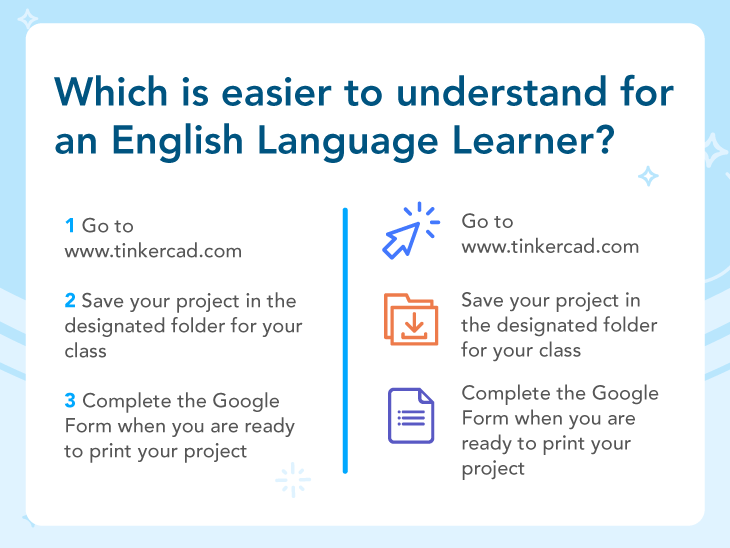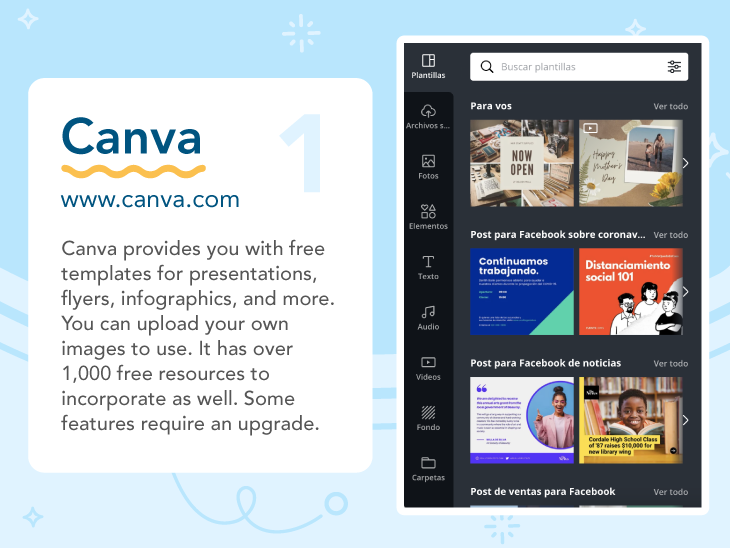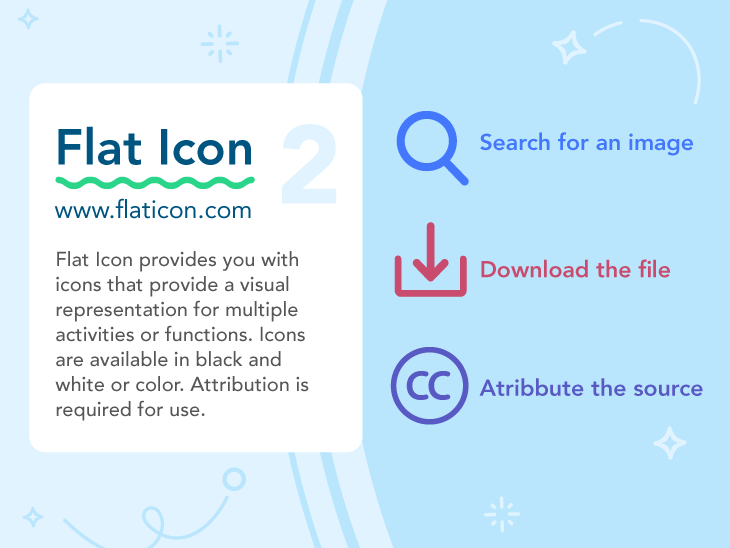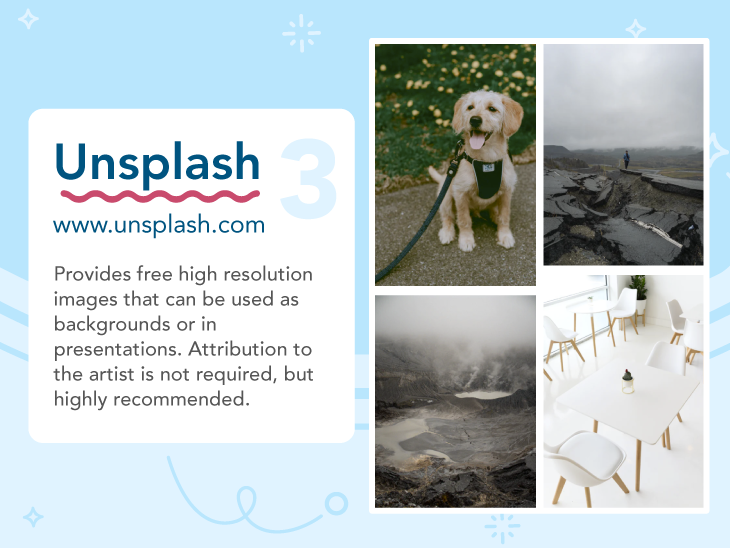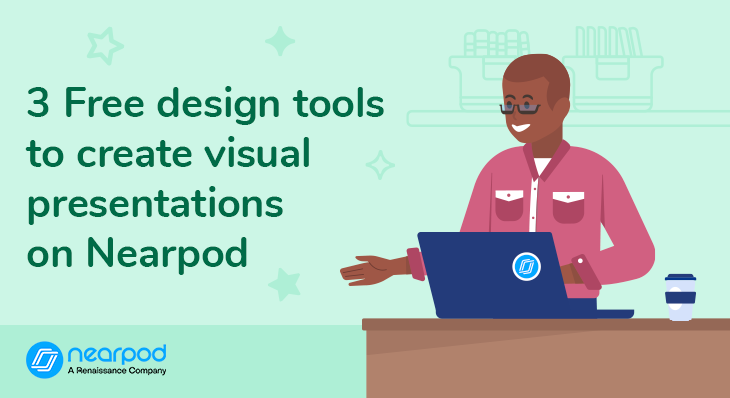
3 Free design tools to create visual presentations (with examples!)
In today’s digital age, visual presentations have become a powerful tool for communication. Whether you’re pitching a business idea, delivering a lecture, or sharing information, a visually engaging presentation can make all the difference in capturing your audience’s attention and conveying your message effectively. Get ready to unleash your creativity and elevate your presentations to new heights!
This blog post will share free tools to help with your Nearpod presentations. We will cover the who, the what, the why, and how of enhancing any Nearpod presentation. However, you can use these tools for any presentation you are creating!
Why do visuals matter for presentations?
Nearpod is a powerful platform that supports educators and enterprises in creating high-quality visual presentations. You can create your presentation directly within Nearpod or drop in PowerPoint, Google Slides, or Keynote presentations. It allows for the integration of interactive experiences, which significantly enhances visual communication and presentations. When using Nearpod, educators can incorporate a variety of multimedia elements, such as video, audio, and interactive formative assessments, to engage participants. These tools help to highlight key messages and ensure that participants remain attentive and involved throughout the lesson.
To craft a great presentation with Nearpod, educators should pay attention to several important elements. By combining interactive professional development elements with Nearpod’s formative assessments, activities, and multimedia, educators can deliver presentations that convey information effectively while keeping participants engaged and actively participating. This holistic approach ensures that the key messages and material are truly retained, resulting in a more impactful and memorable learning experience.
New to Nearpod? Teachers can sign up for free below to access formative assessment activities and create interactive presentations. Administrators can schedule a call with an expert to unlock the full power of Nearpod for schools and districts.
Why do visuals matter for presentations?
- They help us communicate. If you’ve ever traveled to a foreign country, a visual of an arrow easily tells you where you should go.
- They help us remember.
- They provide visual models. As a bilingual teacher, visuals were important for visual models. If I had a student that was a limited speaker, I could rely on visuals so they could better understand and retain the information
Take a look at this example below. Which one is easier to understand?
Visuals help learners make connections, provide engagement, tie ideas together, collaborate, and accommodate different learning styles for audience understanding.
What are the challenges we face when creating visual presentations?
- Time to make it look presentable
- Meeting learners needs
- Formatting
- Designing to fully communicate the lesson
- Structuring and lack of flexibility
- Creating something creative without any knowledge of designing/art.
- Making it purposeful but not distracting
For the most part, everyone knows how to use Powerpoint. Powerpoint offers very generic templates. They are colorful and great but they do not always do the job. Have you ever found yourself using a PowerPoint template and started creating a presentation but cannot find the clip art to put in the slide, or you can’t even find the image you are looking for? Or you put an image in, and it messes everything up! Before you know it, you get frustrated, and your PowerPoint turns into one big Word Document.
What’s worse than having a PowerPoint read to you? A PowerPoint without visuals. Visuals serve a purpose even during times you may not realize it.
3 Free design tools to create visual presentations examples
1. Canva
Canva provides you with free templates for every type of presentation, flyers, infographics, and more. You can upload your own images to use. It has over 1,000 free resources to incorporate as well. You do have to register for an account to use Canva. However, it is free. Some features may require an upgrade.
2. Flat Icon
Flat Icon provides you with free icons that provide a visual representation for multiple activities, functions, or topics. All you have to do is search for an image, download the file, and attribute the source. Icons are available in black and white or in color.
3. Unsplash
Unsplash provides free high-resolution images on a variety of topics that can be used as background or in presentations. This is a great resource for conveying stories, cover images or background images. Attribution to the artist is not required but highly recommended.
Start using Nearpod to create presentations
In conclusion, free design tools have made it easier than ever to create all types of visual presentations. In addition, incorporating bullet points can help break down information into manageable chunks, making it easier for students to follow along. With tools like Canva, Flat Icon, and Unsplash, anyone can enhance their slides with templates, icons, and high-resolution images. By harnessing the power of visuals, you can effectively communicate your message, engage your audience, and leave a lasting impact.
New to Nearpod? Teachers can sign up for free below to access formative assessment activities and create interactive presentations. Administrators can schedule a call with an expert to unlock the full power of Nearpod for schools and districts.

Victor taught 5th grade bilingual for three years and was an instructional technologist for two years. He currently works in Clinical Education as a Senior Learning Consultant for the largest hospital facility in North America. He is also a Nearpod PioNear.